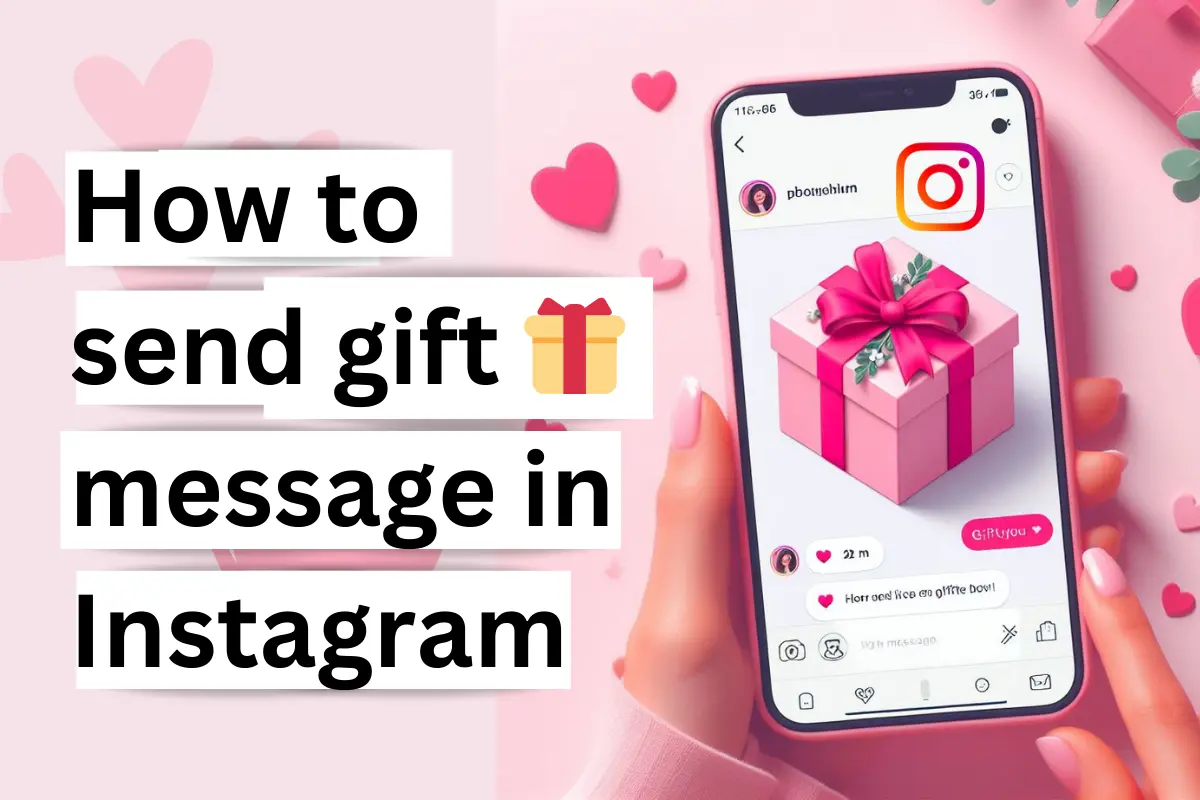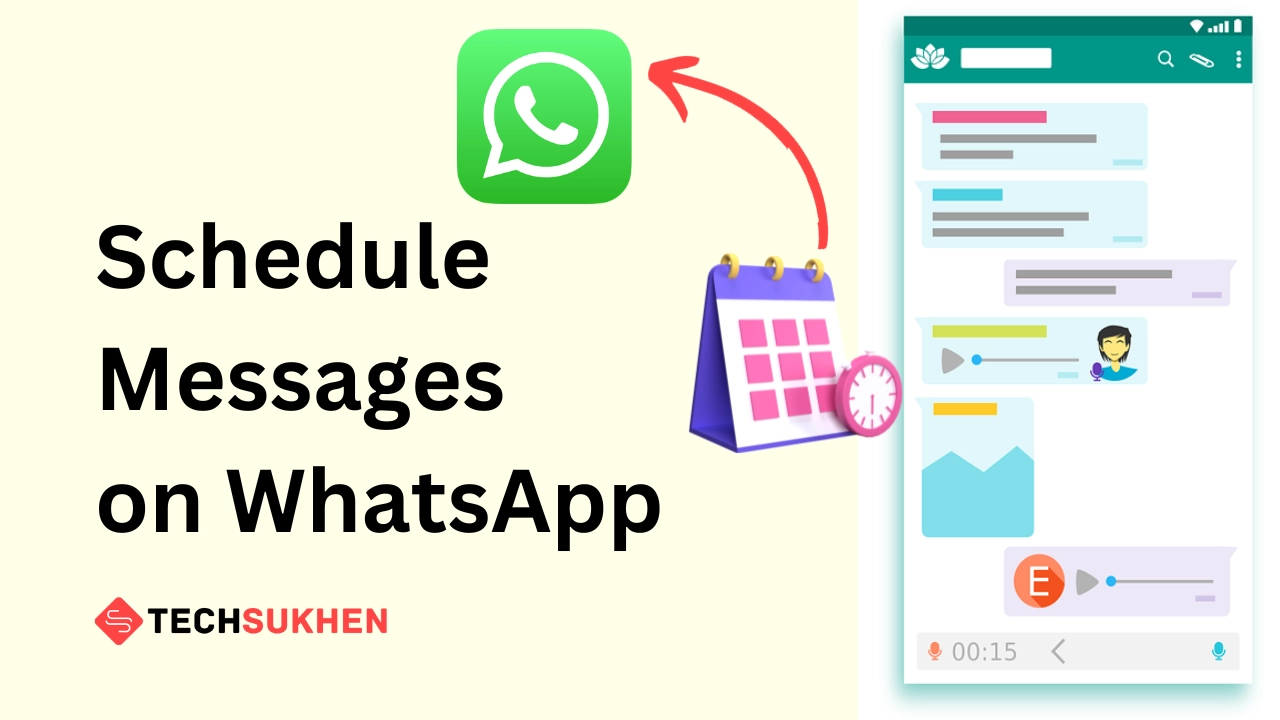Do you want to convert any documents to PDF? Want to convert a photo from your gallery to a PDF file? Or want to make a pdf file by scanning documents. If yes then you are in the right place. Because today I will tell you How to make pdf file in mobile.
I think one of the most secure file formats is the Portable Document Format known as pdf. Sometimes we have to send our resume or any other documents for online work.
In that case, if we send our document in docs format or any other format then its design or appearance changes on another device.
PDF format helps us in this situation. If you send a document in pdf format then the internal look or format of your documents does not change. You can easily use your documents on any device with the same look and format.
So friends this was some little information about PDF. But now the question is how you can create a PDF file easily from your mobile device right?
There are different ways to create PDFs on mobile. Such as using third-party apps or without any apps. So if you want to know more about these methods then stay tuned with me at the end of this article.
How to make pdf file in mobile
There are a lot of applications available on the internet for converting your documents to pdf format. But You need to face some problems like document size limitations, irritating advertisements, and some limited features. That’s why I will tell you about an application that allows you to do everything very easily for free.
I suggest Microsoft Office to convert any of your documents to PDF. Because Microsoft is the most popular brand. Where you didn’t need to take any headache about your privacy.
Also, Microsoft Office for mobile helps you to open any type of document. With the help of this, you can convert your gallery images to pdf, documents to pdf, text to pdf, and scan to pdf. If you want you can convert your pdf documents to Word and edit them easily.
In a word, you will get all the useful features in one application and no worries about your privacy. So are you wondering how to use the Microsoft Office application for creating pdf? Then follow the guide given below:

- First, download the Microsoft Office application from the playstore. After installing click on open to run the application.
- It will show its terms and condition, read and click on Get Started.
- In the next window, it asks for diagnostic data, you can choose yes or no then tap on close.
- Now it’s asking for singing in. If you want you can do it or skip sign-in.
- Now you will find three options, Select Actions. A new window opens with many options, Just Scroll down and select Document to PDF, or Image to pdf.
- Now it asks you to choose your documents or images. Tap on the folder icon and navigate to your documents.
- When you find your document, click on it.
- Automatically it starts converting your documents to pdf. After completing the process its shows you a preview. In the preview window, you will find three-dot on the top right side. Tap on it and select save as.
- Now give your desired document name and click on save. Also, you can share directly to your desired place by using the share button.
How to make pdf file in mobile from images without any app
If you don’t want to use any apps to convert an image to pdf, then there is a way. On your Android device, you can do it easily.
- Open the gallery or photos app from your device.
- Choose the Image you want to make Pdf.
- Now tap on the Three dot icon and select Share.
- Tap on Print.
- Tap on Select a printer and choose Save as pdf.
How to create PDF file in mobile by scanning documents?
To make a pdf file by scanning any documents, we use google drive. I hope you have not used these features of Google Drive.
By using Google Drive you can scan and capture any documents and then you can save your documents in a pdf format. Here’s how you can convert any of your documents to PDF format with the help of Google Drive.
- First, open your Google Drive from your Android smartphone. Then at the bottom right, you will find a plus (+) icon. Click on it and select scan. If your smartphone doesn’t contain google drive, you can download it from the playstore.
- It will ask for permission to use your phone camera, Click allow. Your phone camera will open, now capture your documents properly.
- After capturing your photo you will see the preview. If you think that the documents were captured properly then click on the tick button. Either use the cross button to retake your photo.
- Now you will enter the editing window. From here you can use crop, colour, and rotate options for your scan documents.
- After editing your first documents, if you want to add more documents in a single pdf then select the plus icon which is shown below the left corner of the editing window.
- When you click on this icon your camera will appear again. Now you can scan your second documents and edit them by following the same process.
- After adding and editing your all documents click on the save option below. It will save on google drive.
- If you are using mobile data then tap on your pdf file. When your upload going completed then click on three dots and select download to save on your local drive.
How to make pdf file in mobile without any app
Friends are you want to create a pdf file of your documents and photos without any app? Ok, then you need to take the help of some online pdf converter website. Just you need to upload your documents and then they will give you the pdf file.
There are many websites available on the internet. You can use the PDF Converter website. Which allows you to convert any document (jpg, png, Docx, ppt, xlsx, and more) to PDF. Here’s how to use it.
- First, open your web browser and visit the PDF converter website.
- Now you will find an option to choose a file. Click on it.
- It will open your file manager. Select photos or documents to create a pdf file. Tap and hold to select multiple files.
- Now click on Select at the top right corner.
- It will upload your documents on its own server. When the upload is completed you will find an option below to create a pdf. Tap on it.
- Again tap on download to download your file.
How to convert a web page to a PDF?
- First, open the webpage on Chrome, you want to create the pdf file.
- Now at the top right corner, you will find a three-dot icon. Tap on it and select Share.
- Many share options will appear. Scroll down and select print.
- Now choose the save as pdf option and click on the Save button.
FAQ’s
Below are some of the questions that most people ask. So I added them with the answer for my readers in this article.
Q1. How do I make a PDF file on Android?
Nowadays creating pdf is very easy. Because there are a lot of tools available on the internet. You can create a pdf using your mobile. If you use a smartphone then download Microsoft Office. With the help of the office, you can easily create a pdf file.
If you want to know the details guide then follow the above methods. That I already discuss.
Q2. How to make PDF file on iPhone?
1. First, open any documents or images from your iPhone.
2. Now you will find a share button at the bottom of your screen. Tap on it.
3. You will see many options. Just scroll down and select the print option.
4. In the next window, the print preview option will appear. Just pinch with your two-finger to preview your documents in full screen.
5. Again you will find a share button at the top right corner. Click on it and select Save to Files.
6. Now choose where you want to save your pdf files and also change the name of your documents.
7. And finally, tap on save.
Q3. How to make pdf file in laptop?
If you using a laptop or pc then you must have Microsoft Office. Just open any documents with ms word > select save as > Then change the file type from Docx to PDF.
That it.
Q4. How do I create a PDF with images?
To save a picture as a pdf on your phone open the picture > tap on three-dot > Select print > from here you can easily save your picture as a pdf. It is only available if you use the latest version of Android.
If you do not have these options then try image to pdf converter apps or Microsoft Office. If you want to use Microsoft Office then I already discuss how you can use it.
Final word
In this tutorial, you will learn how to make pdf file in mobile. I think now it is going very easy for you to create a pdf file on mobile. I think you didn’t need anyone’s help to create a PDF. I personally suggest you use Microsoft Office.
Because with these apps you can do a lot of things. You didn’t need to install each app for your different work. So if you like this article share it with your friends. If you love any other tools to create pdf files then please comment below.