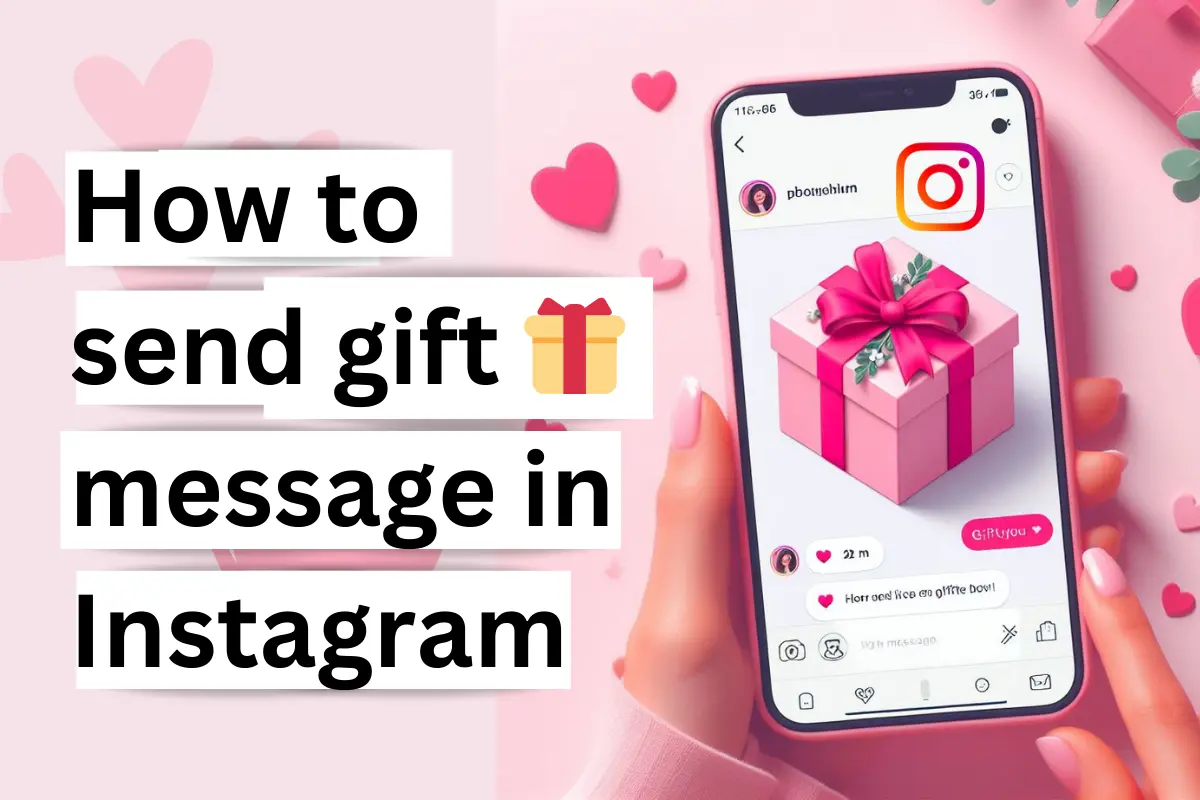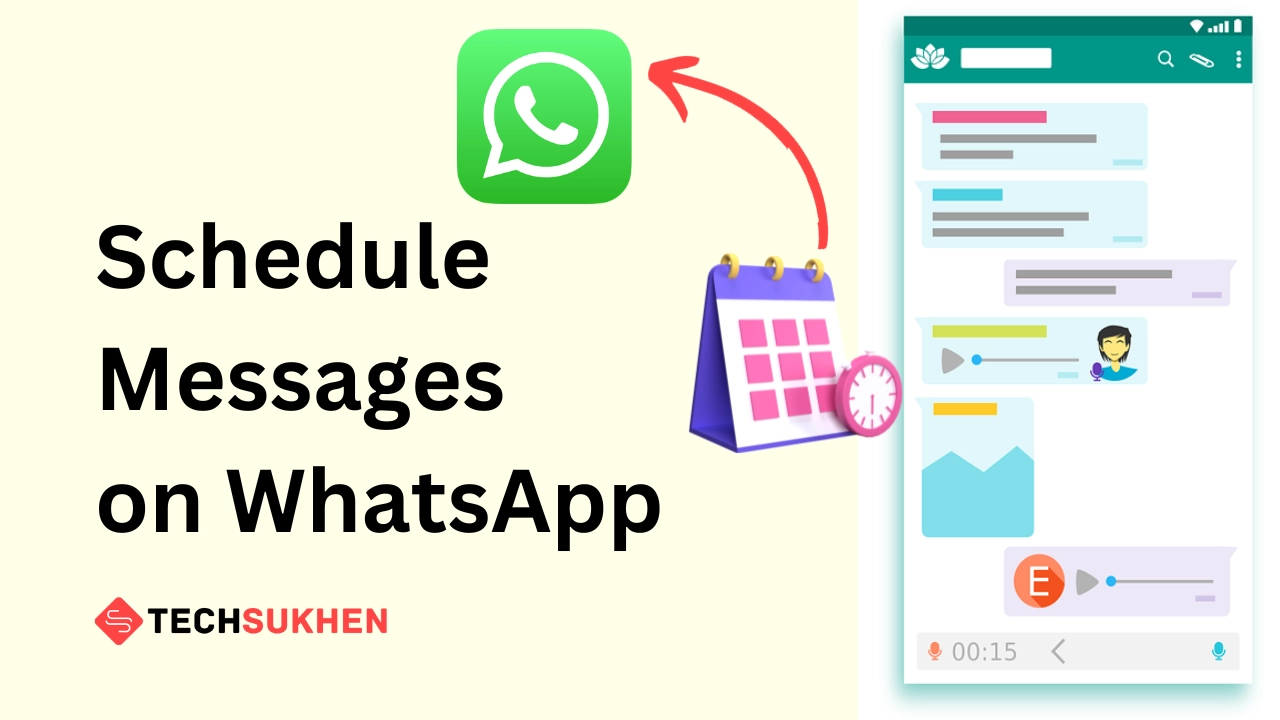Friends, many of you have seen on the government website that the upload size limit of documents is given. In this situation, you get confused to bring your PDF documents within that size limit. So friends in today’s guide I will tell you how you can reduce pdf file size below 100 kb.
I think after reading this guide you will never get in trouble again. Because I will tell you two methods of pdf compression. By following this guide you will learn to convert pdf files online and offline.
If you want to compress a pdf file size below 100 kb or any other size or want to know which PDF compressor is better? Then stay with me till the end of this article.
Hope you are very curious to know about the method. Then let’s start without delay. Follow the guides below to know how to reduce pdf file size.
How to reduce pdf file size below 100 kb using the online method?
First I am going to tell you how you can reduce the file size online by 100kb using some online pdf compressor website.
You will find many PDF compressors on the internet. But some PDF compressors will compress your file directly and some will give you the option to optimize.
If you want to compress your PDF file format and quality to 100 kb then you need the optimize feature. So that I will tell you about the two best online pdf compressors. With the help of which you can compress your file as you want. Below I have explained how to use them.
Compress pdf file using online2pdf
Online2pdf is also a very good online pdf compressor. Which will allow you to compress your file using your desired size. You can use it also on your phone and computer.
But the good thing is that it allows you to upload your file a maximum of 100 MB but other compressors give you only a 20 MB upload limit. So let’s discuss how you can use it.
![How To Reduce Pdf File Size Below 100 KB [Offline & Online] how to reduce pdf file size below 100 kb](https://1.bp.blogspot.com/-A-Wyq7XOYec/X5URB1cB5EI/AAAAAAAABi0/Rkjc_LuwvFgIzfre8oHPEiBcyBnScfEwwCLcBGAsYHQ/s16000/select-type-and-convert.webp)
- Open the online2pdf website from your internet browser.
- Now click on select files to upload your documents. Also, you can drag and drop your file in this web browser to upload it.
- Now select compression from the preferences tab. You will find three options, Set everything as you want and then click on convert.
- After clicking on convert it takes a little bit of time to complete the process and then your file will start downloading automatically. That’s it.
How to compress pdf files offline?
To reduce pdf size offline, we need software called Primopdf. By using this software you can easily reduce pdf file size below 100 kb or less. It can compress the file up to 60% depending on your pdf text and image type.
This software is for computer devices only and if you using this software in windows 10 or windows 8 then maybe you need to install .NET frame 2.0. Let’s discuss how you can use it to compress your file.
![How To Reduce Pdf File Size Below 100 KB [Offline & Online] select primo pdf](https://1.bp.blogspot.com/-Q_QL3cXIXJE/X5URYuLfpTI/AAAAAAAABjE/v5FlUYjm7CAejzFN_Q1H-PmT1hh1sQXRgCLcBGAsYHQ/s16000/select-primo-pdf.webp)
- Download Primopdf software on your system and install it.
- After installing open the software and close it again. Because it works on background.
- Open your pdf file with any pdf reader and then Press CTRL + P together to enter in the print option. In print, option choose “Primopdf” and then select print.
- After processing the Primopdf window will open. You will find five options, Just select the screen and then click on “create pdf”.
- A pop-up opens to save your file. Give a name and choose a destination to save your compressed file. That’s it.
FAQ’s
There are some questions related to reducing pdf file size below 100 kb, that people ask for an answer. So I added them below in this article for my readers.
Q1. How do I reduce the size of a PDF below 100 KB?
By using an online pdf compressor you can compress your. But if you want to compress your pdf file below 100 kb then you need the help of a unitepdf compressor or online2pdf compress.
By using both websites you can reduce your pdf file size as you want By changing some settings.
But the main problem is that If you use very high compression or set the dpi in very low, Then you will get a very low-quality PDF.
Q2. How do I reduce the KB of a PDF?
If you want to reduce the kb of a pdf that means you want to compress your pdf file size. That is very easy just you need to use smallpdf compressor. You can use online2pdf, Smallpdf, and any other.
Just visit the website and upload your file. They will reduce your kb of a pdf. That’s it.
Q3. How do I reduce the size of a JPEG under 100 KB?
Compressing a large pdf file below 100 kb is tough but If you want to reduce the size of a jpeg file under 100 kb then it’s very easy.
There are many ways to reduce the image size like using Photoshop or Microsoft Office picture manager etc.
But I recommend you to use an online tool called compress jpeg. The good thing about this website is that after uploading your file its compresses automatically and shows the size.
If you are not satisfied with the file size then you need to click on the compressed photo and a new option will open.
Where you can change the quality and also find the live preview of your compressed image. That is a very great feature of this website.
Q4. how to compress pdf file to exact KB size?
I think it’s not possible until now. You can reduce the pdf file size to an extreme level with very poor pdf quality But you can’t compress pdf to the chosen size.
If you know about any tools like this which will allow you to compress pdf to the exact size then please comment below.
Conclusion
So friends I think now you can easily reduce pdf file size below 100 kb by the following methods. Use any of them that you feel is easy.
It’s always better to compress a large file because it takes more space and more time to upload. If you like this article then share it with your friends. And also if you find any other pdf compressor then must comment below.