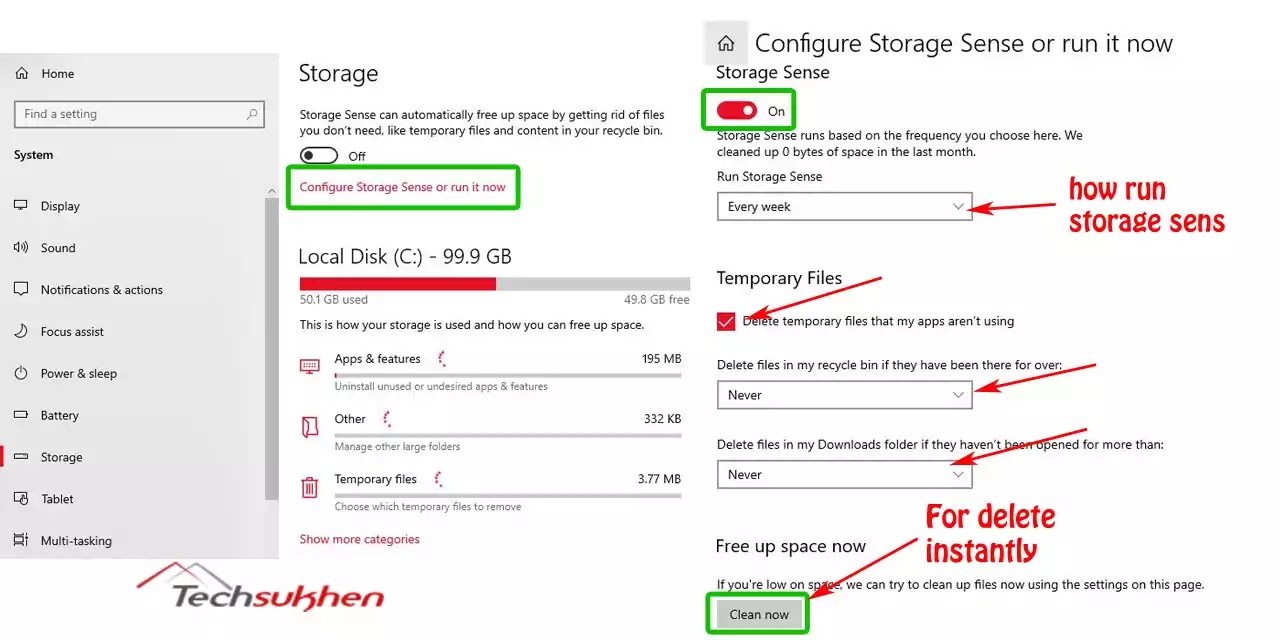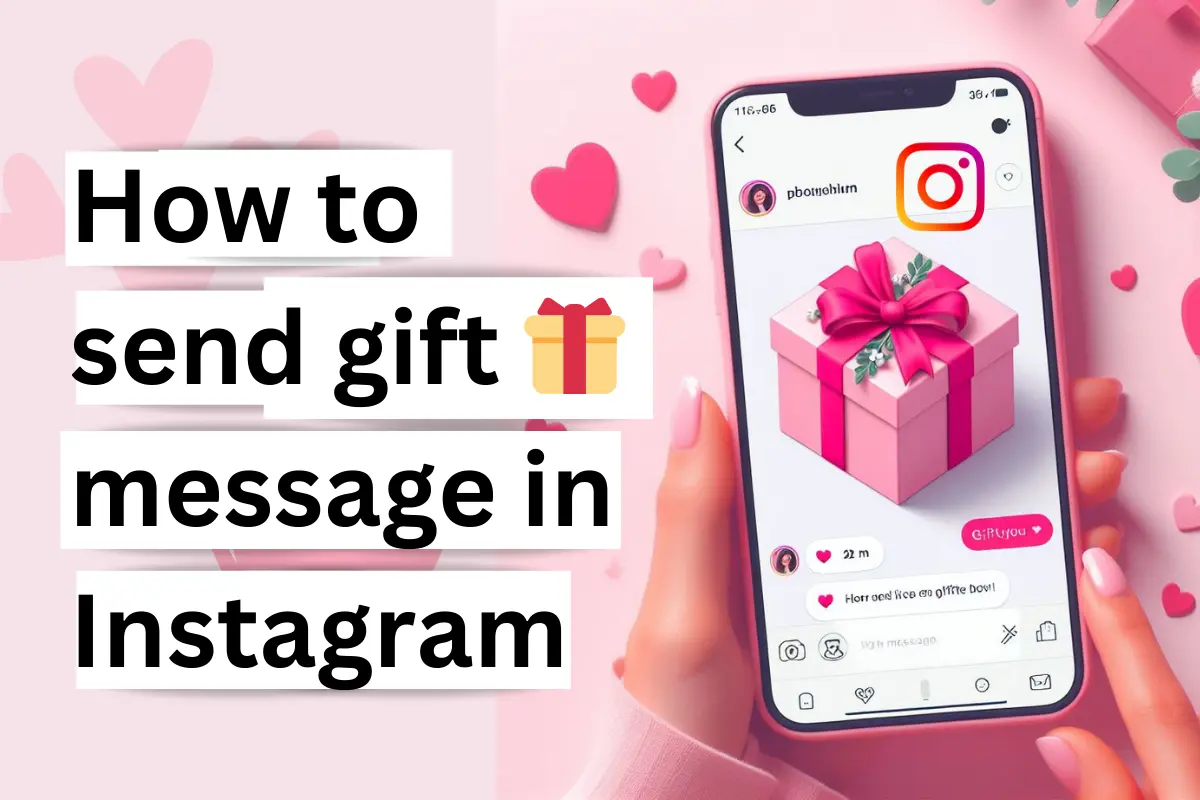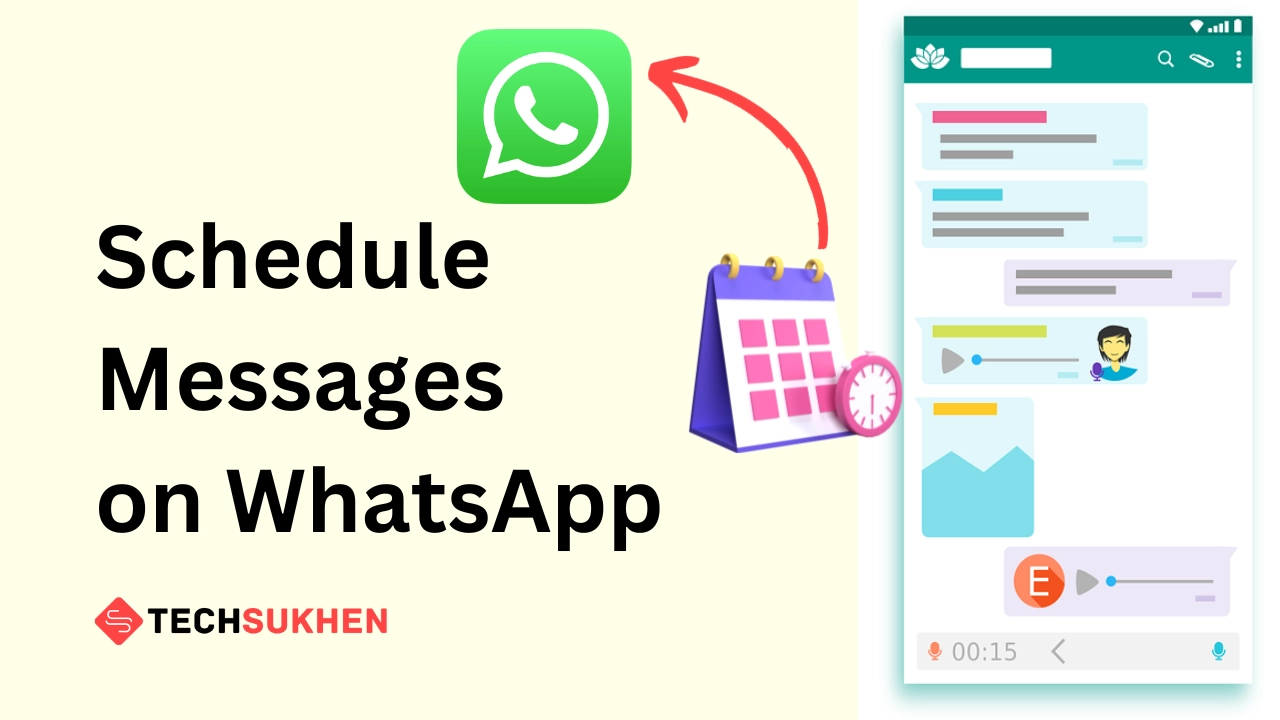Hello friends, have your hard drive run out of storage? You
can save some storage by deleting temporary files. In today’s article, I will
discuss how to delete temporary files in Windows 10.
Friends, usually when we use an application, our operating
system creates a temporary file of that application on our hard disk. So that
the application can run smoothly.
When we have finished working on this application, we exit
it. The temporary file created for this app is also automatically deleted.
But if that application crashes, then the temporary file
created by that apps is saved on our hard disk.
Windows 10 also contains many other types of temporary files
such as upgrade log, error report browser data, application data, DirectX
shader cache, and many more.
Usually, these temporary files do not create any issues on
your computer, they make it easier for you to use any application.
If you do not delete the temp files in time, it becomes
outdated. Which slows down your system or reduces your storage space.
So you should delete the temporary files regularly. Friends,
there are many ways to delete temporary files in Windows 10, such as you can
delete temporary files using Settings App, Disk cleanup tool, command prompt, and using File Explorer, etc.
So friends, in today’s guide I will discuss all these
methods. You can delete temporary files from your system by using the method
that you find easier. So let’s start.
1. How to delete
temporary files in Windows 10 using file explorer
- Press Windows + R key together to open the RUN dialog box.
- Now type %temp% and hit the enter key.
- It will open your temp folder. Where you will find your all
temp files. Now select all (CTRL + A) and delete them. - After deleting those files it will move to your Recycle bin.
Go to the Desktop and right-click on Recycle bin icon. Then choose Empty
Recycle bin and press OK to clear your temp files.
2. Delete temporary
files using System Settings
- Press Windows + I key together to open settings apps on your
system. - Now go to the system and then select storage.
- Here you will find the C drive where your windows 10 is
installed. Below you will find some details on how your storage is used. From them
select temporary files. - Now it will take a while to scan your drive and show you a
list. From them check the box you want to remove. - Now click on remove files to delete your temporary files.
3. Remove temporary
files using disk cleanup windows 10
- Go to search (windows + s) and type disk clean. You will
show the first result. Open it. - Now select C drive and select the OK. A new pop-up window
will open. - Now you need to select the files you want to delete. Check
the box of temporary internet files, temporary files, recycle bin. And uncheck
the other box until it will delete them. - Now click on the OK button. A new pop-up opens for confirmation.
Select Delete files and it will start deleting.
4. Remove temporary
files via storage sense
You can remove your temporary files automatically by using
storage sense. Just you need to configure it. Follow the below steps.
- Go to Settings (Windows key + I) and select system. Now go
to storage from the left panel. - Now click on configure storage sense or run it now.
- In the next window enable it and chose how storage sense
runs. You can select every day, weak or in a month. - After that check the box below temporary files. Also, select
how you want to delete the recycle bin folder and download folder. - This will schedule how storage sense runs automatically. But
if you want to delete temp files instantly, scroll down and select clean now.
5. how to delete
temporary files in windows 10 using cmd
- Go to the search bar (windows + s) and type cmd. Now open the command prompt as an administrator.
- Now type this command del /q/f/s %temp%* and hit the enter
button. - It will delete all the temp files available on the temp
folder.
FAQ’s
Friends below are some questions related to how to delete
temporary files in Windows 10. Many people search for the answer to all these
questions. So I added them to this article for my readers.
Q1. Is it safe to delete temp files from windows 10?
Friend’s temporary files are usually created by a program.
When you use an application, they create temporary files for their temporary
use.
This means you can delete temporary files that are not being
used by any application. Moreover, Windows does not allow you to delete any
open files. This means it is safe to delete.
Q2. Does deleting temp files speed up the computer?
If you do not delete temporary files such as Internet
history, cookies, cache files, thumbnails, Windows error reports, etc, then
they take up a lot of space on your hard disk.
This means that deleting temporary files frees up a lot of
space on your hard disk. Which also helps to increase the speed of your
computer.
Final word
So friends, now you can easily delete temporary files from
your computer. If you have no time or forget to delete temporary files then you
can use storage sense features.
By using storage sense you can schedule to delete temporary files
automatically. Either you can use the other methods.
I think you must love this step-by-step guide. If yes then
please share it with your friends. Because your support is very important for
me. It gives me the motivation to create a new interesting article.
If you faced any problem or any other question
related to this article then use my comment section. I will try to solve your
problem as soon as possible.