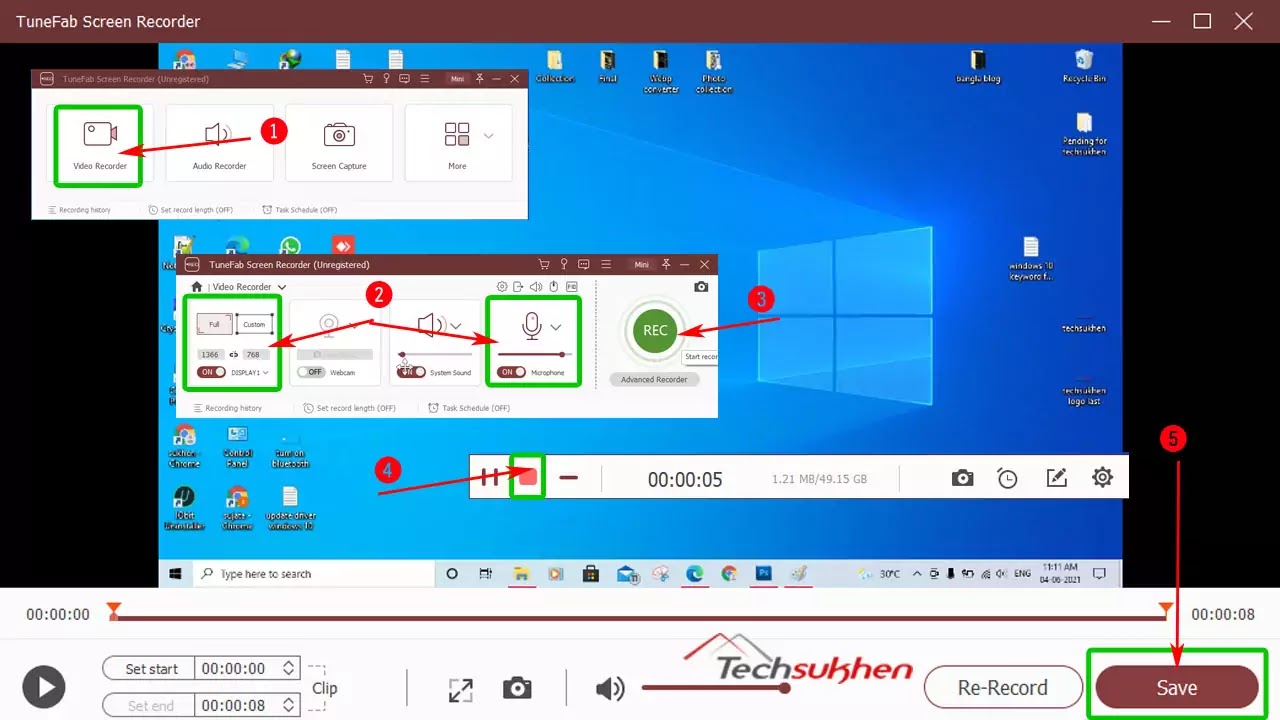Friends, if you want to record your laptop or computer screen, you have come to the right place. Because today I will tell you how to record screen on windows 10.
If you are a software developer or want to create a guide video? if you are a professional and need a screen recorder for the project work? Maybe you are a gamer and want to record your game for your YouTube video? Whatever you do, you need a screen recording apps to do all that work.
Friends, you can use the Xbox game bar for screen recording in Windows 10, which is a built-in tool and free. With the help of which you can easily record your gameplay and Microsoft Office Work and many other apps.
You can record the screen of almost all applications and Windows screens with the help of the Windows 10 game bar. With the exception of Windows Desktop, File Explorer, and some Windows apps such as Weather, you can use the game bar to record everything else.
So friends below is a step-by-step guide on how to record a screen with the help of the Windows 10 Xbox game bar.
How to record screen on windows 10 with audio using built-in tools
- Friends first open the apps or games you want to record.
- Now hold the windows key + G together to open the Xbox game bar.
- A menu bar appears. Find and click on the capture option.
- When the capture dialog box opens, check that the microphone option is enabled. Then click on the start recording button or press (Windows + ALT + R) key together to record your live screen.
- When you completed capturing your screen click on the stop button to save your recording. If you didn’t find the windows game bar after exit, you can press Windows + G key together to appear again.
- You will find the list of your recording. If you are not able to find your recorded file you can check your VideosCaptures folder.
Related Reading:
How to record screen on windows 10 without Xbox
Friends, many of you may not like Xbox game bar screen recording apps. So that I will add one more free screen recording apps here and how to use it. But friends, remember that since it is a free screen recorder, it has some limitations.
Here I am going to tell you about tunefab free screen recorder. With the help of which you can record gameplay and anything on your screen. You can buy this software’s premium version for more features. But don’t worry you can use the free version of this software without any problem. Here’s how to use tunefab.
- First, download the Tunefab free screen recorder installer. And then install it on your windows 10 pc.
- After installation, open the software. A pop-up will appear for the premium version, close the window by click on order later.
- Now you will find many options click on the video recorder.
- You will enter on the setup page. Here select custom or full-screen size. And check that your microphone is enabled. If you want you can enable a webcam.
- After completing the setup click on the record button to start recording.
- Your screen recording will start with a timer. When you completed your screen capturing click on the stop button in the below menu bar.
- A new pop-up opens with a preview and editing window. Click on the Save button and choose the destination where you want to save your recordings.
Related Reading: How to update drivers in windows 10?
FAQ’s
Friends there are some questions related to how to record screen on windows 10. That many people ask for their answers. So I added them in this article with answers for my readers.
Q1. How do I record my screen on Windows 10 for free?
Friend’s Windows 10 has come with more interesting features. Also, it included many hidden features that many of you didn’t know about. If you are thinking to record your windows 10 screen for free then there is an option.
Windows 10 has a built-in tool that will allow you to do that. Yes friends I talk about the Xbox game bar. With the help of which you can record many things like any apps, your gameplay, and many other things. And it’s for free and has no limitations. But friends by using the Xbox game bar you cannot record the windows desktop, file explorer, and weather apps. Either you can use this app everywhere.
To use the Xbox game bar press windows + G key together. When the dialog box opens click on capture then select start recording. You can find your videos on the videos > captures folder.
Q2. Does Windows 10 have a screen recorder?
Yes, Windows 10 has a great and free screen recorder. With the help of which you can record Xbox gameplay and any other apps activity. Your video will save in mp4 format on your local drive.
Final word
Friends I hope you enjoy this step-by-step guide on how to record screen on windows 10. Now you can record your windows 10 screen for your project, gameplay, or YouTube video.
You can use the Xbox game bar either choose any other screen recording apps. Many screen recording apps are available on the internet but most are paid. You can use the free version. Some free screen recordings apps you can try OBS studio, Camtasia, Apowersoft free screen recorder, etc.
Friends a request for you that if you love this type of guide then please follow techsukhen. And share this article on your social media. So that I also got support from you. If you have any problem related to this article then you can ask in the comment section.