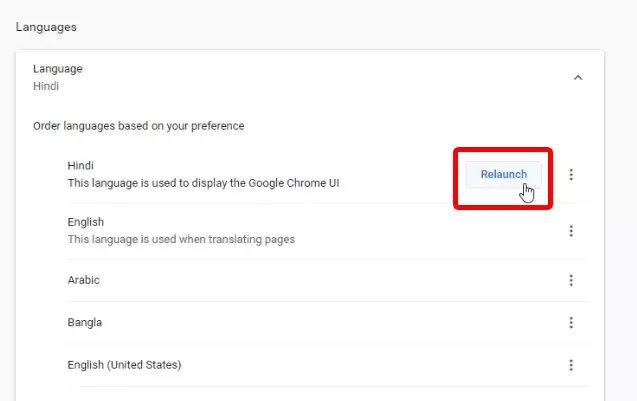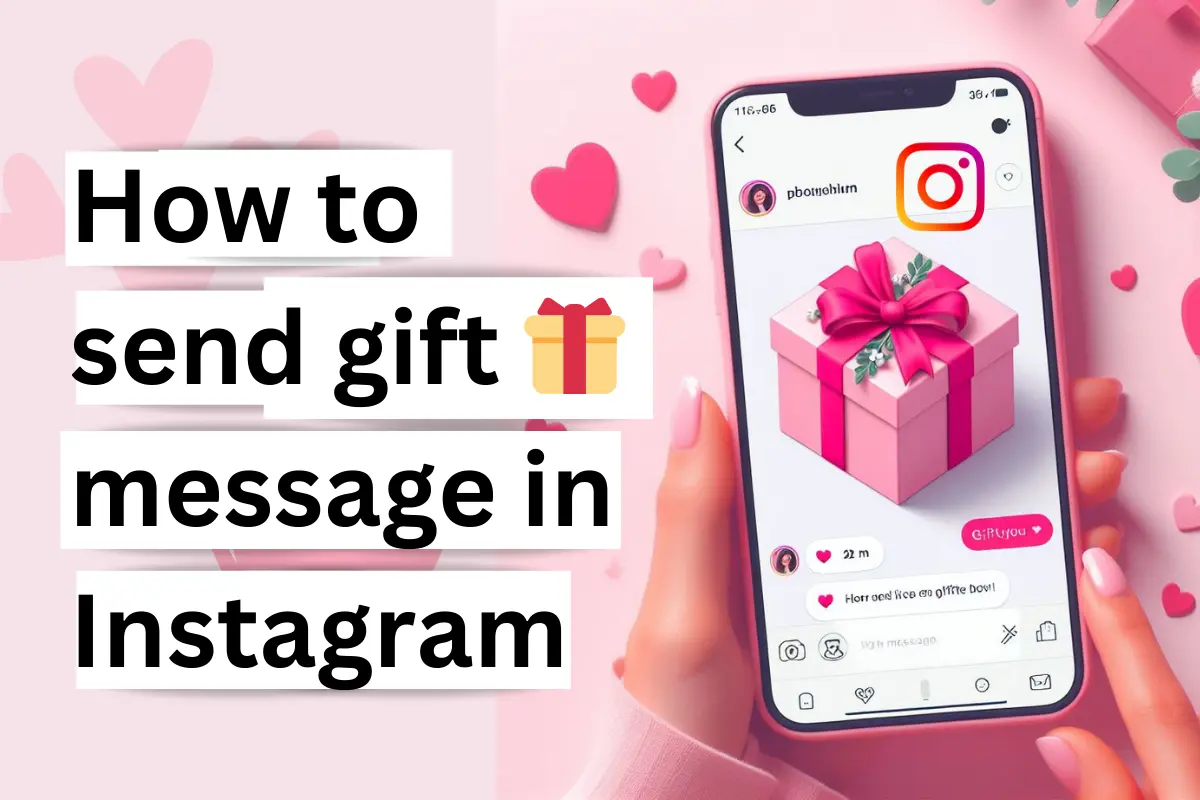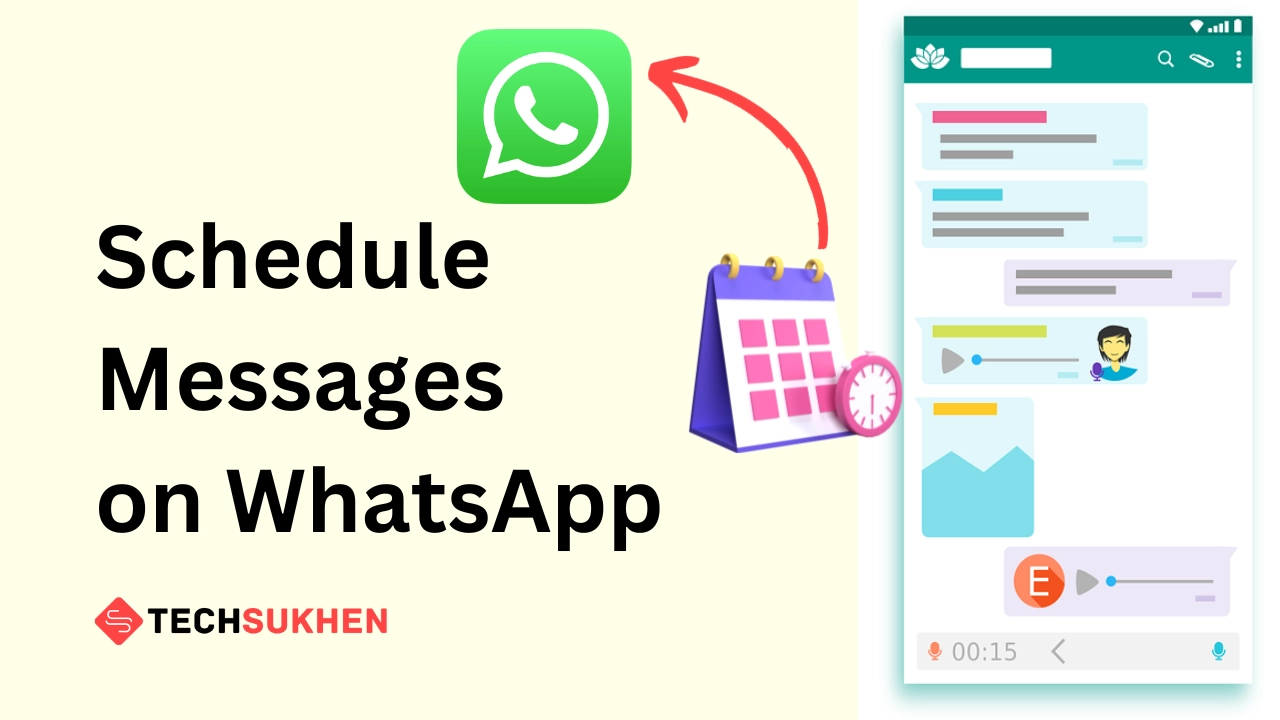There are lot of web browsers available on the internet. But I am pretty sure that you have another point of view for Google Chrome. But what happened if you don’t understand the chrome language, or you accidentally change the Google chrome language from English to another. Now you want to know how you can change it back to its default language. Am I right! Ok, don’t worry! Because today in this article I will tell you how to change language in Google chrome?
Friends we know that google chrome is a very popular web browser for its security and user-friendly interface. All over the world, 63% of users use Google chrome. So you can get an idea of how popular this web browser is. But sometimes for any reason if the chrome language going changes then it going very difficult to use this browser.
In this tutorial, I describe both mobile and desktop versions. In windows and chrome book devices, you can change the language directly from chrome. But you have to use a little trick on mobile devices. So are you curious to know, here’s how to do it.
How to change language in Google Chrome for desktop
1. First, open your Google Chrome browser.
2. Now at the top right corner, you will find a three-dot icon, click on it.
3. From below select the third option “settings”.
4. Now from the left pane click on advanced.
5. And then you will find the first option languages. Click on it.
6. In this section click on the language to expand the option.
7. Now you will find the language list. Click on the three-dot icon in the same row and then select “Display Chrome in this language”.
8. Now you will find a Relaunch button appear. Click on it to restart your chrome browser. After restart, you will find that the Chrome interface will change on your preferred language.
Related Reading: How to install chrome extension on android device?
What to do if your preferred language isn’t on the list?
After entering in the language section if you didn’t find your preferred language then you need to add it manually. To do that
A. Select Add languages. A pop-up window appears.
B. Now at the top right corner search for your language.
C. Then check the square box and click on add.
D. Now your selected language will start showing in the list. Click on the three-dot in the corresponding row.
E. Then choose “display chrome in this language”.
F. Click on Relaunch. And you are done.
How to change language in google chrome in mobile
In mobile, you can’t directly change the chrome language. To do that you need to change your device language. Here’s how.
1. First open your phone settings.
2. Now in the search tab type language.
3. Then select languages & input.
4. Now click on languages and scroll down to select your preferred language.
5. Then click on Ok.
6. Exit the settings apps and restart your device.
Related Reading: How to clear cache in google chrome?
How to translate a page in Google Chrome
Friends by following the above guide you can easily change the chrome browser UI language. But if you want to change any webpage language then what to do? Here is how you can do it.
In mobile:
- Open the webpage you want to translate.
- Now at the top right corner select the three-dot icon and select translate.
- Below you will find a translate bar appear. Click on the three-dot and select more languages.
- Now choose the language in which you want to translate the page.
In desktop:
- Open the webpage you want to translate.
- Now right-click anywhere on the page and select translate to English.
- At the top right, a translate pop appears. Click on the three-dot and select choose another language.
- Now click on the drop-down arrow and select your preferred language. That’s it.
Final word
So friends I hope now you can easily change your chrome language easily. If accidentally your chrome language going changes to Arabic, Chinese, or any other language then you can easily fix it by the following guide. If you don’t understand the language try to match it with the guiding photo. I think you can easily fix it without any problem.
If you have any further questions related to this topic then please comment below. Also, don’t forget to share this article on your social media. Your support motivates us to create a new interesting article like this.