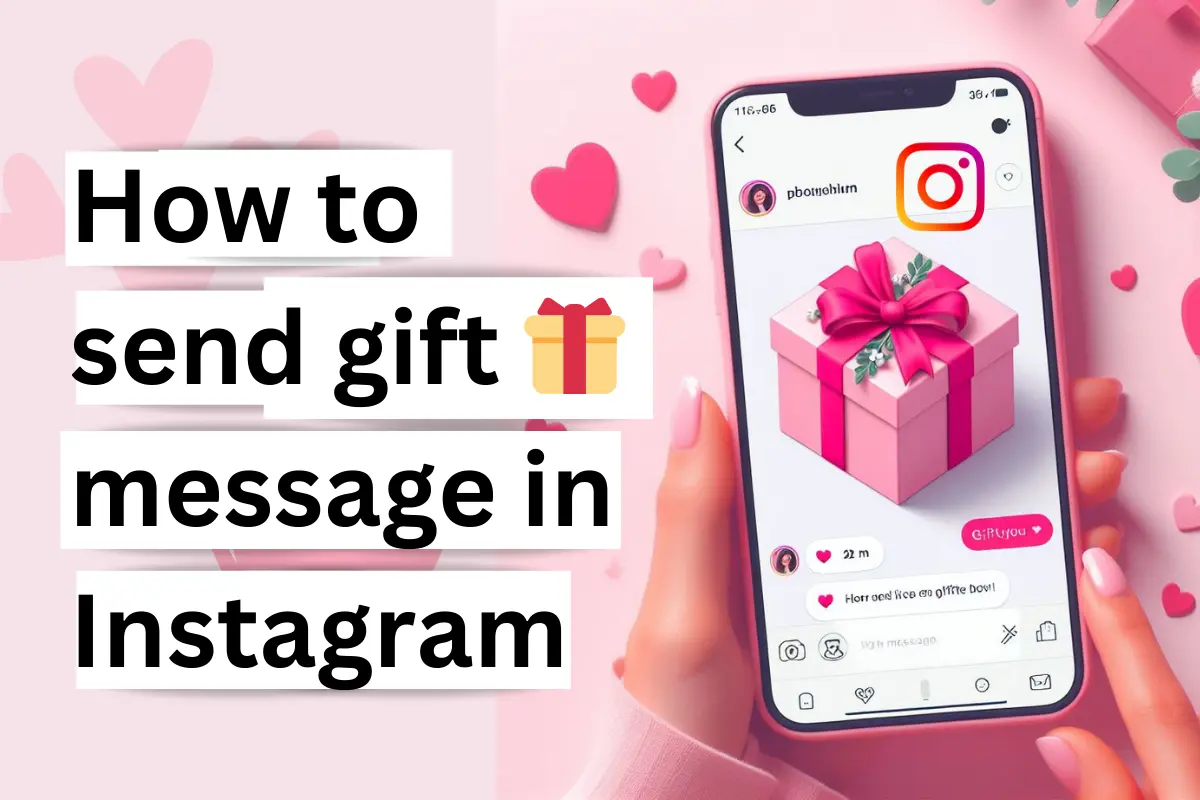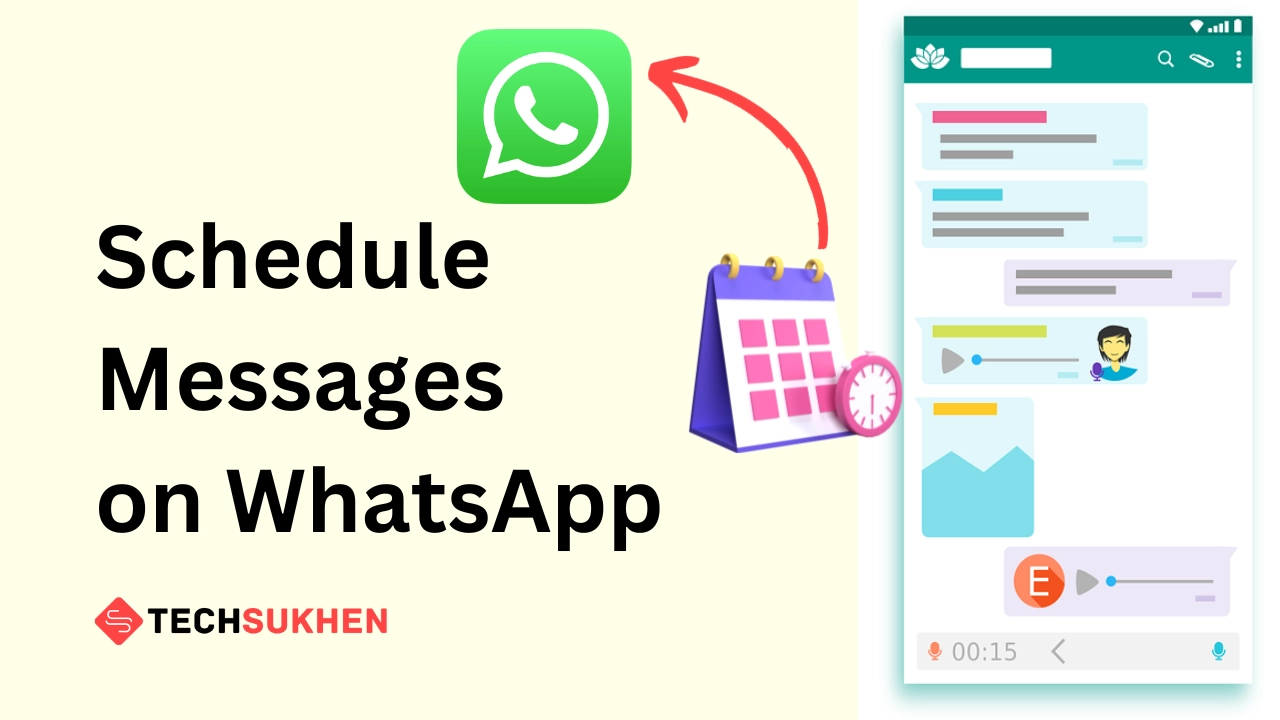What to Know:
How to stop youtube videos from playing while scrolling: Open Youtube > Tap on the “profile” icon and select “settings” > Select “General” > Select “Playback in feeds” > Select “Off“.
Are you tired of YouTube videos automatically playing while you’re scrolling through your feed? Autoplay can be distracting and lead to unnecessary data usage.
With these features, you can get an idea that what’s inside the video without clicking on it. And then you can play the video if you want.
On the other hand, if seen, it has many disadvantages, such as:
- There is no sound while the video autoplay.
- If you have these autoplay features on your YouTube app, your internet data consumes much more.
- Without watching the entire video, if you watch a video in autoplay for more than five seconds, it will be added to your watch history.
- If you want to watch the autoplay video later, the video will start from where it was automatically stopped, for that you have to drag the progress bar to the start point to watch from the beginning,.
Not a fan of these features? Here’s how to turn off autoplay on youtube.
Trust me, disabling youTube autoplay while scrolling is easy as cutting a cake. You just have to follow some simple steps.
In this blog post, we’ll explore stopping YouTube autoplay through YouTube settings on Android and iPhone, and on pc.
By following this method you can save data, reduce distractions, and have better control over your content consumption. Let’s dive in and learn how to stop YouTube autoplay while scrolling.
How to stop youtube videos from playing while scrolling
- First, open the YouTube app from your phone.
- Click on the profile icon at the top right.
- Tap on the Settings option below.
- In the new window, tap on General in the Settings option.
- Then tap on playback in feeds in the General tab.
- A pop-up will open and you will see three options. In the meantime, select the Off option to turn off the autoplay on your home feed or subscription area.
- Moreover, you can select the WiFi-only option. So playback feeds only work when your phone is connected to WiFi.
Video Tutorial On Stop Youtube Autoplay While Scrolling
How to turn off autoplay on youtube while scrolling pc
When using YouTube on a laptop or PC, you may notice that the video doesn’t automatically start playing as you scroll.
As soon as your mouse pointer hovers over a video, it will start playing automatically.
Therefore, if you wish to stop youtube autoplay while scrolling on your PC or laptop, move your mouse pointer outside the video area. And your video stopped playing.
FAQs
Q1. Why do YouTube videos play automatically while scrolling?
Because youtube has brought this feature to its users. And by default playback in feeds is enabled on your youtube apps. This is the reason youtube videos play automatically while scrolling.
Q2. What happens if you disable muted playback in the YouTube feed?
If you turn off muted playback in the feed, no video will autoplaying while scrolling. When you tap on any video then it will start playing. Also, your internet data may be saved by disabling these features.
Q3. Is it possible to keep Autoplay enabled on Wi-Fi only?
Yes, it is possible. Youtube gives you three options. From them, you can choose the wifi option. That means if you run youtube on mobile data then these features not working. But if you run youtube through wifi then it will work.
Q4. Is Autoplay Video Added to Watch History?
Yes, it will be added to the youtube watch history if the autoplay continues for more than 5 sec. And later if you want to play the same autoplay videos then it will start where it will stop during scrolling.
Final word
Maybe you like these features because you can get an idea of what is the video for. But you have to spend your internet data. But if you don’t want these features then there is an option to disable it.
I hope you enjoyed this quick guide on How to stop youtube videos from playing while scrolling. If you faced any problems or have any questions regarding this topic then feel free to comment below. I will try to solve your problem as soon as possible.
Please share this article with your social media friends so they can also be aware and get rid of these features. You can follow techsukhen on google news for the latest technology updates. Also, check our how-to section for more guides like this.

![How To Stop Youtube Videos From Playing While Scrolling [Android & PC] 2023 How To Stop Youtube Videos From Playing While Scrolling [Android & PC] 2023](https://blogger.googleusercontent.com/img/b/R29vZ2xl/AVvXsEgZyPPuARkAwLtK8RHZPOy5e2YEoPlGaHXdK-3cOdW9Fr4EdNqA6qDaqN7gi6OsxAl6gCtSYNtSZqoO1z_-N48hX9-cLEmd0hBQFca_uWqlR0RpbSDa1_McDQpdw98SpSNrcdWJ3Kkm5pp2fPFmICmAggeY5CaYDQixI3mULRHixefFIrDOngB7ANS5Qg/s16000/how-to-stop-youtube-videos-from-playing-while-scrolling.webp)