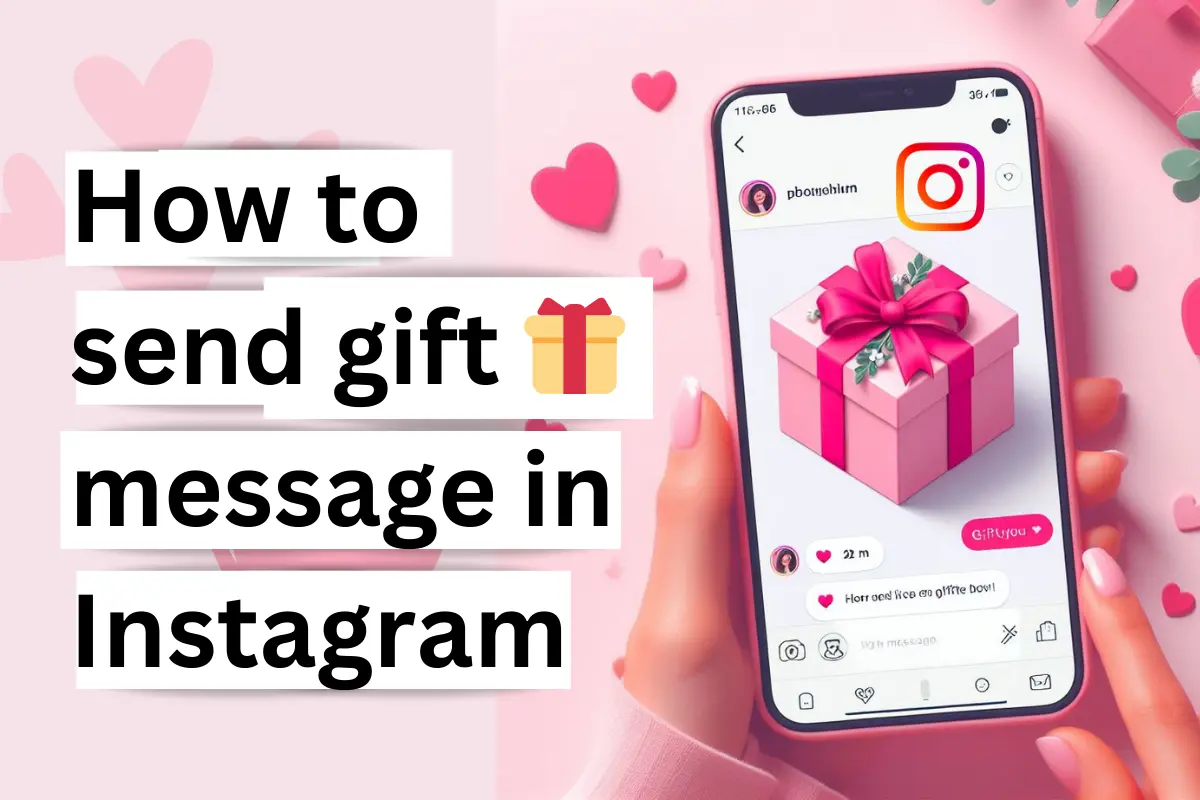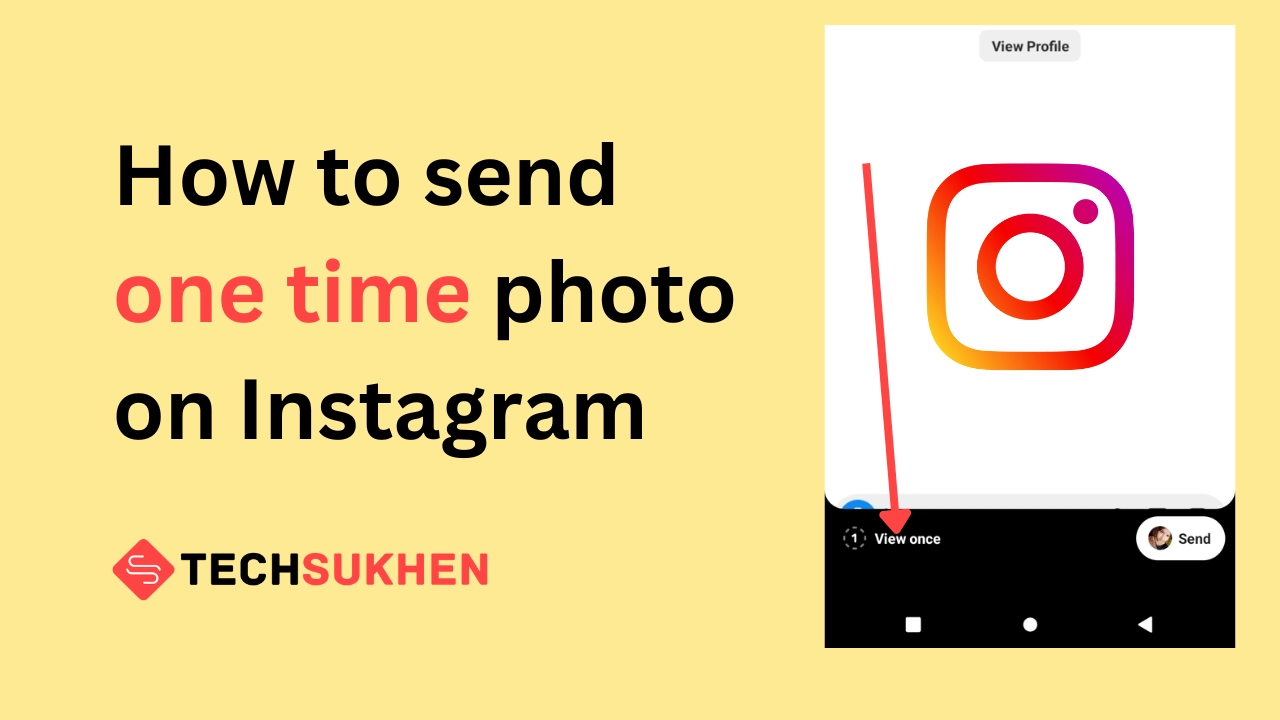Instagram automatically saved photos to the camera roll that you post, right? And it consumes your storage? Don’t be happy! OK, you are in the right place. Here’s how to Stop Instagram from Saving Posts to Camera Roll.
Instagram is a popular social media platform where we share photos and videos with our followers.
However, a lot of users faced that Instagram saves their posts to the camera roll by default. Not only does it consume valuable storage on their phone, but there is also a privacy concern.
Why does Instagram save posts to the camera roll?
Instagram automatically saves posts to the camera roll to ensure users have a backup copy of their photos and videos.
The main purpose of this feature was that Instagram users can keep their content safe even if there is data loss or device damage.
Moreover, through these features, Instagram users can easily access their content from their device’s gallery without repeatedly visiting apps.
But on the other hand, these features can be a privacy concern, especially for those users who share private or sensitive content. Because they never want to save their content to the gallery or camera roll.
How to stop Instagram from saving posts to camera roll (iPhone & Android)
- Open the Instagram app and go to your profile page.
- Tap on the three horizontal lines in the top right corner.
- Select “Settings.”
- Scroll down to the “Account” section and tap on “Original Posts.”
- Toggle off the “Save Original Posts” option.
When you turn off this option, Instagram will no longer save your post to the camera roll. However, you should be aware that this setting only applies to new posts; all posts that have already been saved to the camera roll will remain there until you manually delete them.
How to remove already saved Instagram posts from the camera roll on both IOS and Android devices
On IOS devices:
- Open the Photos app on your iPhone or iPad
- Find the Instagram photo or video you want to delete from your camera roll.
- Then tap on that photo and video to open it.
- Click on the Press Ken icon at the bottom right to delete the photo or video.
On Android devices:
- Open your Android Gallery app.
- Then find the Instagram photo and video you want to delete.
- Then long press on the photo and video and select it.
- Then click on the trash can icon to delete the photo or video.
Alternatives to saving the Instagram posts to the camera roll
If you want to save your favorite Instagram posts but not in the camera roll, then here are the alternative methods.
You can use the Instagram save features. In this feature, you are allowed to save any posts as a bookmark.
To do that simply choose the photo or video you want to save and then tap on the bookmark icon below the right side of the post. And if you want to access it later go to profile > Tap on three line icon > Saved.
FAQ’s
Friends there are some questions related to this topic. So I added them to this article for my readers. Maybe you have the same questions on your mind.
Q1. Why does everything I post on Instagram go to my camera roll?
Final word
By default, Instagram saves user content to the camera roll. That ensures that users have a backup copy of their content. But it consumes a lot of storage on your device.
By the above following guide, you can easily disable these features on Android and iPhone. I hope this guide helps you a lot. If yes then please share this post and follow us for the latest updates. You can check the Instagram section for more tips like this.