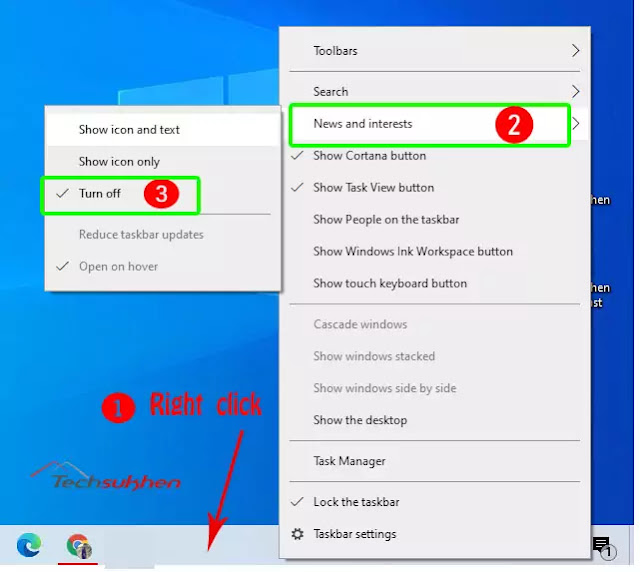You may have noticed in the Windows 10 taskbar that news and the weather-related widget have been added. This is probably a feature added after Windows 2004 or 20H2 update.
Whenever you move your mouse pointer to that place, a pop-up opens. And shows the trending news, local weather details, traffic updates, finances, sports news, and much more on the tiles. If you want you can manage your interests by clicking the Manage interests button at the top right.
But friends, many of you want to remove this news and interest widget from the taskbar.
This feature can slow down your computer if your computer is low-end configured. Also, you might not want it to have an extra space in the taskbar.
You can manage it if you want. For example, you only want to show icons or you want to show text with icons. Or you can turn it off completely. So let’s see how we can manage, adjust and completely remove the News and Interest widget from the taskbar.
How to manage news and interests widget from windows 10 taskbar?
If you are interested in these new features then it should be better to manage this widget. As per your interest, it will show the details. See how.
- Check that you are connected to the internet. Then click on the news and widgets icon.
- When the pop-up opens, at the top right corner you will find the manage interests option. Click on it.
- Microsoft news settings will open through the web browser. Now choose your interest and tap on it to add in the widgets.
How to adjust the news and widgets in the taskbar?
If you don’t want to completely remove the news widgets from the taskbar you can adjust it. Like, show the icon only or show the icon and text. Ok! Let’s check how you can do this.
- First right-click on empty space on the taskbar. When a pop-up opens select the news and interests option.
- Now you will find many options such as show icon and text, show icon only, and any other. Choose the option that better fits you.
How to completely remove news and widgets from the taskbar?
- Right-click on the taskbar.
- Select the news and interests option.
- Then select turn off to completely remove from your Windows 10 taskbar.
Final word
So friends this was the quick guide on how to disable the news and interests widget from the windows 10 taskbar. As per your interest, you can manage it either if you want to remove it from your taskbar then you can also easily do it.
If you want a more interesting guide like this then you can check the how-to section. Also, click on the notification icon and allow it to get the latest updates.
FAQ’s
Friends below are some questions related to windows 10 news and interests widgets. Many people ask for their answers. So I added them to this article for my readers.
Q1. Why are news and interest widgets not working?
There are many several reasons that these features not working. Check some points like your windows 10 is in the latest version, either update it.
After updating your Windows 10, if it’s not working, download and install these kb updates KB5001391 and KB5003214 from the Microsoft update catalog.
Either it does not work check that if it is enabled or disabled. Right-click on the taskbar > news and interests > turn on.
Related Reading: how to update windows 10 drivers?