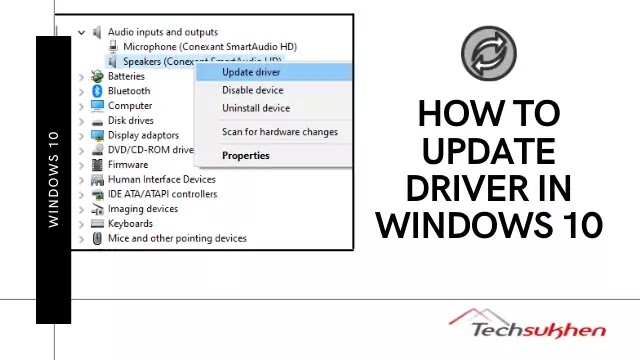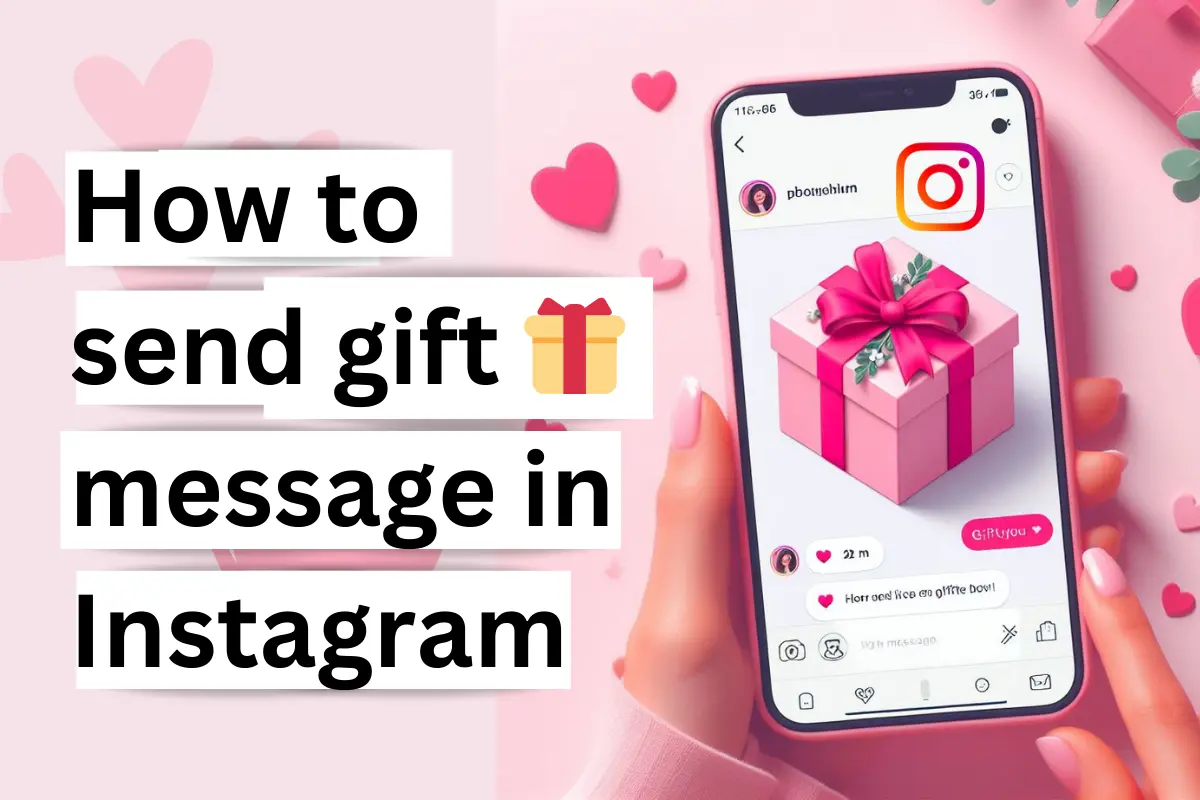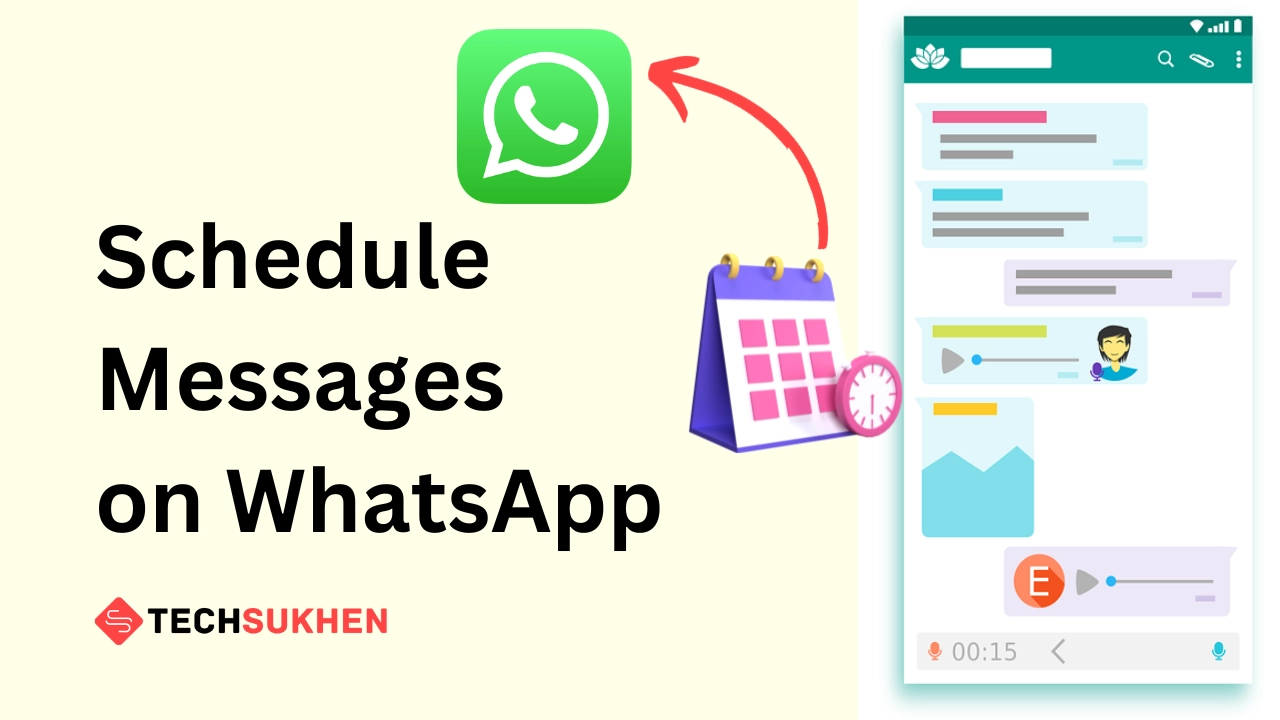Friends many times we face Hardware problems on our Windows 10 laptops or PCs. And the only reason for this is the driver’s problem. This means that if any of the hardware on our laptop does not work properly, the only reason is that the driver of that hardware is not updated. So today we will learn how to update drivers windows 10.
Usually, a driver is a set of files that determines how any hardware will work by communicating with the operating system.
Related reading: How to delete temporary files on windows 10?
Sometimes drivers will automatically be updated in your system when windows updates. But if you need to install any driver manually, you can use device manager or any driver updated software. Here’s how to update all drivers windows 10.
How to update drivers windows 10 using the device manager?
Friends by using device manager you can update any driver individually on your laptop or computer. If you have a specific hardware problem, this is the best way to update drivers on windows 10. So let’s check how to use device manager to update your computer driver.
- First, go to the search bar and type device manager. Then open it. Either right-click on This PC and select manage. It will open computer management. Now select device manager from the left panel.
- When the device manager will open you will find a list of connected hardware with your computer. Now double click on any component, you want to update.
- Select the first option update drivers.
- You will find two options. Select Search automatically for drivers. Remember that you must be connected to the internet. It will search your device driver from the internet and install it on your device.
- If you choose the second option you need to choose the driver that is saved in your local drive.
How to update drivers from the manufacturer’s website?
Friends if the first method does not work for you then you can choose this second method. Here you need to visit the manufacture’s website. Then go to the driver section and find which driver (VGA, audio, Bluetooth) you want to download. After choosing the proper driver, download it and install it manually.
Related Reading: How to turn on Bluetooth in windows 10?
FAQ’s
Friends below are some questions related to how to update driver’s windows 10. So I added them to this article for my readers. If you have any better suggestions then you can comment below.
Q1. Does Windows 10 install drivers automatically?
Windows 10 automatically installs the drivers that are important for running Windows 10 on your laptop. But all the drivers were not updated through windows update. You need to install them manually.
Q2. How to update driver’s windows 10 without internet?
Want to update your windows 10 driver without internet? Then you need a driver’s CD or you have downloaded them before.
Now insert the cd and install them individually.
Q3. How to update driver’s windows 10 Intel?
If you want to update the Intel driver then visit the Intel driver download center. Then find what you want to install and download them. When your download going completed install them.
Q4. How to update driver’s windows 10 AMD?
Visit AMD’s official website and go to the drivers and support section. Here you will find the list of drivers with AMD processors series. Select your desire option and download them. After downloading you can install it easily. That’s it.
Final word
So friends this was the guide on how to update drivers windows 10. I think now you can easily update your computer driver. You can use the device manager or use the manufacturer’s website.
By the way, there are many third-party driver updaters is available you can use them. They will scan and detect which driver needs updating. Then you can easily update them. But the bad thing is that many of them are paid.